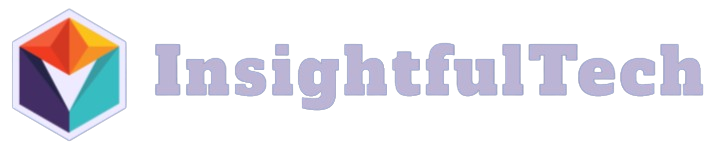Keyboard shortcuts are combinations of two or more keys that perform a predefined action within software applications or operating systems. By providing faster access to commands compared to traditional navigation through menus or toolbars, keyboard shortcuts can significantly enhance productivity.
Understanding Keyboard Shortcuts
Keyboard shortcuts are designed to streamline workflows and reduce the dependency on a mouse for interaction with the computer. They’re particularly beneficial for tasks that involve repetitive actions, multitasking, and extensive text editing.
Benefits of Using Keyboard Shortcuts
- Time-saving: Shortcuts help you perform tasks more quickly.
- Increased Efficiency: Less time is spent navigating menus, which can improve overall efficiency.
- Reduced Strain: Minimizes the need for hand movement between the mouse and keyboard.
- Consistency: Once mastered, keyboard shortcuts provide a consistent method of executing commands across different software.
Examples of Common keyboard Shortcuts
Here is a table that lists some common keyboard shortcuts across different operating systems:
| Function | Windows Shortcut | Mac Shortcut |
|---|---|---|
| Copy | Ctrl + C | Command + C |
| Paste | Ctrl + V | Command + V |
| Cut | Ctrl + X | Command + X |
| Select All | Ctrl+ A | Command + A |
| Undo | Ctrl + Z | Command + Z |
| Redo | Ctrl + Y | Command + Y |
| Save | Ctrl + S | Command + S |
| Ctrl + P | Command + P |
Application-specific Shortcuts
Different applications utilize unique shortcuts to cater to their functionality:
Microsoft Word
- Bold: Ctrl + B
- Italic: Ctrl + I
- Underline: Ctrl + U
Adobe Photoshop
- Select All: Ctrl + A
- Deselect: Ctrl + D
- Transform: Ctrl + T
Google Chrome
- Open New Tab: Ctrl + T
- Close Tab: Ctrl + W
- Reopen Closed Tab: Ctrl + Shift + T
How to Learn and Implement Keyboard Shortcuts
Getting used to keyboard shortcuts requires practice and repetition. Here are some tips:
- Start Small: Focus on learning a few basic shortcuts initially.
- Consistency: Use shortcuts regularly to help them become second nature.
- Cheat Sheets: Keep a printed reference nearby or use on-screen shortcut guides available in many applications.
- Customization: Customize shortcuts within applications where possible to fit your workflow better.
Conclusion
Incorporating keyboard shortcuts into your daily routines can lead to marked improvements in productivity. Whether performing simple text edits or complex edits in professional software, mastering keyboard shortcuts can save time, reduce strain, and improve overall efficiency.