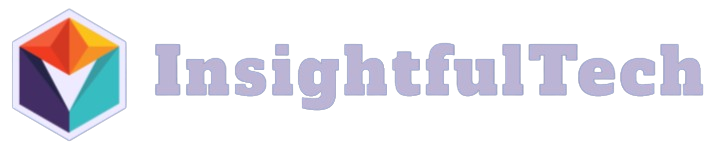Having an exhaustive list of all the files on your hard drive can prove invaluable for numerous reasons, including organization, backup, and efficient disk space management. Below are various methods to list every file on your hard drive, using both built-in operating system commands and third-party software.
Using Command Line on Windows
The Command Prompt in Windows is a powerful tool that can help list files. Here’s how you can do it:
- Step 1: Open Command Prompt by typing
cmdin the Start Menu search bar and pressing Enter. - Step 2: Navigate to the root directory by typing
cd\and pressing Enter. - Step 3: Use the following command:
dir /s /b > filelist.txt. This will generate a list of all files and output it into a text file namedfilelist.txt.
Explanation of Parameters
- dir: The directory command to list files and directories.
- /s: Lists every occurrence, including files in subdirectories.
- /b: Uses bare format with no heading information or summary.
Using Terminal on macOS and Linux
macOS and Linux operating systems also offer powerful terminal commands for listing files:
- Step 1: Open the Terminal application.
- Step 2: Navigate to the root directory by typing
cd /and pressing Enter. - Step 3: Use the following command:
find / -type f > filelist.txt. This will generate a list of all files and output it into a text file namedfilelist.txt.
Explanation of Parameters
- find: The command to search for files and directories.
- /: The root directory.
- -type f: Searches for files only.
- > filelist.txt: Redirects the output to a text file.
Using third-party Software
1. Everything (Windows)
Everything is a popular Windows utility for listing files. Here’s how to use it:
- Download and install Everything from the official website.
- Launch the application, and it will quickly index your files.
- You can then export the list of files by going to File > Export and choosing your desired format.
2. Disk Drill (macOS and Windows)
Disk Drill is another reliable option:
- Download and install Disk Drill.
- Launch the application, and it will scan your hard drive.
- Go to Extras > Export List to save the file list.
3. fdupes (Linux)
fdupes is a command-line utility for Linux:
- Install the tool using the package manager:
sudo apt-get install fdupes(for Debian-based systems). - Navigate to the root directory using
cd /. - Run the command:
fdupes -r / > filelist.txtto list and save files.
Comparison of Methods
The table below compares different methods for listing files:
| Method | Operating System | Ease of Use | Speed | Output Format |
|---|---|---|---|---|
| Command Prompt | Windows | Moderate | Fast | Text |
| Terminal | macOS / Linux | Moderate | Fast | Text |
| Everything | Windows | Easy | Very Fast | Multiple |
| Disk Drill | macOS / Windows | Easy | Moderate | Multiple |
| fdupes | Linux | Moderate | Moderate | Text |
Conclusion
Listing every file on your hard drive can be done effortlessly using built-in commands or third-party software, depending on your operating system and convenience. Whether you’re using command-line tools or more user-friendly applications, each method has its pros and cons. Use the method that best suits your needs for efficient file management.