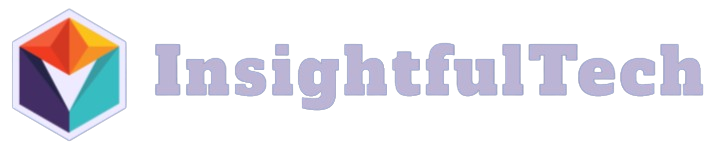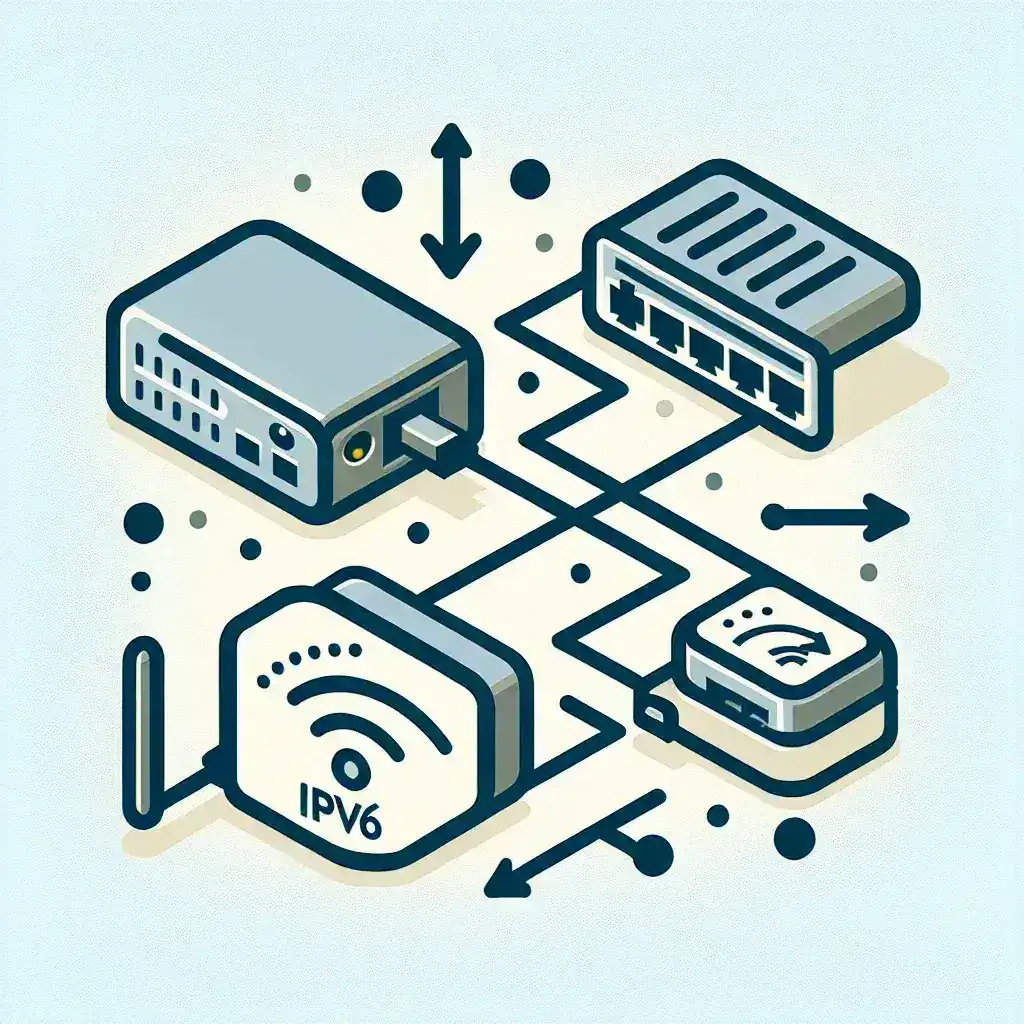Introduction
The transition from IPv4 to IPv6 is increasingly necessary as the number of devices connected to the internet continues to grow. IPv6 provides a larger address space and improved security features. This article will guide you through the process of configuring a network adapter for IPv6 routing.
Why IPv6 is Important
IPv6, or Internet Protocol version 6, is the latest version of the Internet Protocol (IP). Unlike its predecessor, IPv4, which uses a 32-bit address scheme, IPv6 employs a 128-bit address format. This change drastically increases the number of available IP addresses, solving the issue of address exhaustion that plagues IPv4.
Key benefits of IPv6:
- Larger Address Space
- Integrated Security
- Improved Performance and Reliability
- Enhanced Mobility Features
Pre-requisites for Configuring IPv6
System Requirements
Ensure that your hardware and software support IPv6. Most modern operating systems like Windows, Linux, and macOS have built-in support for IPv6.
Essential Prerequisites
- A compatible operating system.
- Updated network drivers.
- Network infrastructure that supports IPv6.
- Administrative privileges on your machine.
Steps to Configure a Network Adapter for IPv6 Routing
Step 1: Access Network Settings
First, you’ll need to access your network settings. On Windows, you can do this by navigating to Control Panel > Network and Sharing Center > Change adapter settings.
Step 2: Enable IPv6 Protocol
Next, right-click on your network adapter and select Properties. Ensure the checkbox next to Internet Protocol Version 6 (TCP/IPv6) is checked.
Step 3: Configure IPv6 Address
Click on Internet Protocol Version 6 (TCP/IPv6) and then click on Properties. You can choose to obtain an IPv6 address automatically or specify one manually. Here are the details you may need:
| Parameter | Detail |
|---|---|
| IPv6 Address | This can be either auto-assigned by your router or configured manually. |
| Subnet Prefix Length | Typically, this is 64. |
| Default Gateway | Enter your router’s IPv6 address. |
| Primary DNS Server | Could be auto-assigned or set manually. |
| Secondary DNS Server | Optional, but recommended for redundancy. |
Step 4: Adding Routes
To add routes for IPv6, open a command prompt with administrative privileges and use the following command: netsh interface ipv6 add route followed by your desired parameters.
Example Commands:
- To add a route:
netsh interface ipv6 add route ::/0 <interface index> <gateway> - To show current routes:
netsh interface ipv6 show routes - To delete a route:
netsh interface ipv6 delete route ::/0 <interface index> <gateway>
Troubleshooting Common Issues
Network Connectivity Problems
If you experience connectivity issues after configuring IPv6, ensure that your router and all network devices support IPv6.
Firewall and Security Settings
Verify that your firewall settings are not blocking IPv6 traffic. Most modern firewalls support IPv6, but you may need to manually enable it in some cases.
Conclusion
Configuring a network adapter for IPv6 routing is a straightforward process but requires careful attention to detail. By following these steps, you can ensure a smooth transition from IPv4 to IPv6, benefiting from improved performance, enhanced security, and a larger address space.
If you’re facing persistent issues, consulting your network administrator or referring to the documentation specific to your networking hardware can provide additional guidance.