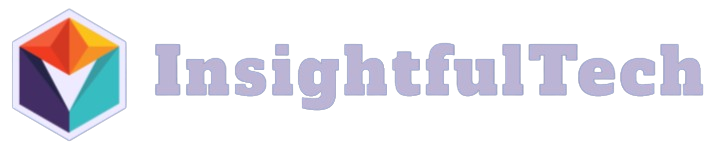In today’s digital age, laptops are essential tools for work, education, and entertainment. Whether you’re a seasoned user or a newcomer, understanding how to use a laptop efficiently is crucial. This comprehensive guide will walk you through the essentials of using a laptop, from initial setup to everyday maintenance.
Getting Started with Your Laptop
Before diving into the specifics, it’s important to get your laptop set up correctly. Follow these simple steps:
- Unboxing and Inspection: Carefully unbox your laptop and inspect it for any physical damages. Ensure all accessories are present, including the charger, user manual, and any additional cables.
- Charging: Plug in your laptop and charge it fully before the first use. This helps in calibrating the battery for optimal performance.
- Initial Setup: Power on the laptop and follow the on-screen instructions to set up your operating system. This usually includes selecting language preferences, connecting to Wi-Fi, and creating user accounts.
Table 1: Initial Setup Checklist
| Step | Description |
|---|---|
| Unboxing | Inspect laptop and accessories |
| Charging | Fully charge before first use |
| Initial Setup | Configure OS settings |
Basic Operations and Navigating the Interface
Once your laptop is set up, familiarize yourself with the basic operations and the user interface:
- Keyboard and Touchpad: Learn the layout of your keyboard and use the touchpad efficiently. Most laptops support multi-touch gestures for easier navigation.
- Desktop and Start Menu: Understand how to access applications from the desktop and start menu. Pin frequently used apps for quick access.
- File Management: Create a structured file system to keep your documents organized. Use folders and subfolders to categorize your files efficiently.
Connecting to the Internet
Internet connectivity is vital for a laptop’s functionality. Here’s how to get connected:
- Wi-Fi: Go to your laptop’s network settings and connect to a Wi-Fi network. Ensure you have the correct SSID and password.
- Ethernet: For more stable connections, use an ethernet cable to connect directly to your router.
Installing and Managing Software
Installing the necessary software is key to making your laptop functional for your needs:
- Operating System Updates: Regularly check for and install any OS updates to keep your laptop secure and running smoothly.
- Essential Programs: Depending on your needs, install essential software such as office suites (e.g., Microsoft Office), web browsers, and antivirus programs.
- Software Management: Use tools like the control panel or app store to manage, update, and uninstall applications.
Maintenance Tips for Optimal Performance
To ensure your laptop remains in good condition, regular maintenance is crucial:
- Cleaning: Regularly clean your keyboard, screen, and touchpad to prevent dust buildup. Use a soft, dry cloth or specialized cleaning products.
- Battery Care: Avoid letting your laptop’s battery drain completely. For long-term storage, keep it charged between 50-80%.
- Software Maintenance: Periodically run antivirus scans and clean up unnecessary files using disk cleanup tools.
Advanced Tips
- Backup Data: Regularly back up important data to external drives or cloud services to prevent data loss.
- System Restore Points: Create system restore points before making major changes to your system.
- Upgrades: Consider upgrading your RAM or storage for better performance if your laptop supports it.
Troubleshooting Common Issues
Even with the best care, issues may arise. Here’s how to handle some common problems:
- Slow Performance: Restart your laptop, close unnecessary applications, or check for malware.
- Connectivity Issues: Restart your router, check network settings, or run network troubleshooters.
- Overheating: Ensure proper ventilation, clean the vents, and avoid using your laptop on soft surfaces.
Conclusion
Using a laptop effectively requires a combination of proper setup, regular maintenance, and effective troubleshooting. By following the steps outlined in this guide, you can ensure that your laptop remains a reliable tool for all your digital needs.