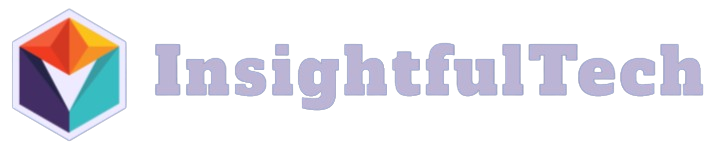When everyday apps start feeling heavy, you don’t need to wipe the machine or spend a weekend reinstalling. Most slowdowns trace back to bloated profiles, crabby extensions, swollen caches, or background chores running at the worst time. The fastest path back to snap is a short routine you can repeat: launch clean to confirm the app can still be fast, trim the extras you don’t use, reset caches the safe way, right-size background work, and stabilize rendering so the interface never stutters. Do this once and you’ll get your responsiveness back tonight—and you’ll keep it with a tiny bit of upkeep instead of heroic cleanups.
Prove the app can still be fast with a clean start

Before changing anything, open the app in its most minimal state to separate core performance from your personal baggage. Many apps have a safe mode or a way to launch with a temporary profile; use it to create a “factory” session without extensions, custom themes, or old settings. If the app feels crisp there, you know the engine is fine and the slowdown lives in your profile or add-ons. If the app still crawls, the issue is broader—possibly old GPU drivers, a crowded disk, or system-level services. This first check prevents guesswork. Save your current profile or settings folder so you can restore anything you value, then keep that clean session as a benchmark: whenever you change something, compare the feel to your known-good launch. The contrast will tell you instantly whether a tweak helped or hurt, and it stops you from chasing fixes for problems that don’t exist.
Remove the drag: disable heavy add-ons and integrations
Extensions earn their keep on day one and quietly cost you milliseconds forever after. Open the app’s add-ons page and turn off anything you haven’t used this month, particularly toolbars, visual themes that re-skin every element, and real-time helpers that scan content as you type. Third-party integrations that watch every document or intercept every link are common culprits; if an integration is essential, see if it can run on demand rather than all the time. Turn off anything that duplicates built-in features you already have. For email and browsers, disable content blockers one by one and measure; a single overzealous rule set can make pages feel sticky without offering much protection beyond what a simpler list provides. After five minutes of pruning, restart the app. If the interface pops and scrolls feel fluid again, you’ve traded noise for speed without losing abilities you actually use.
Reset caches and databases safely so the app stops tripping over itself
Caches make apps feel instant when they’re healthy and gluey when they’re corrupt or oversized. Use the app’s own “clear cache” or “rebuild database” option first; it understands which files are safe to discard and which must be rebuilt carefully. For browsers, empty the cache while preserving cookies and passwords so you don’t torpedo sign-ins; you want fewer megabytes, not amnesia. For mail clients, trigger a reindex of message stores and compact folders to reclaim space and speed up search. For note and knowledge apps, look for maintenance commands that vacuum or compact local databases; they remove stale rows and tighten indexes without touching your content. If an app lacks a button, close it and archive its cache folder by renaming it; on next launch the app will create a fresh one, and you can delete the old copy after a day if all is well. Caches have a way of regrowing only to the level that helps; clearing them is often the cleanest “reinstall without reinstalling.”
Move heavy chores out of your work hours and cap what runs at launch
Many apps do their loudest work exactly when you need them quiet. Open preferences and look for startup behavior. Turn off “reopen last 100 tabs,” trim “launch on login,” and replace auto-opening projects with a slim dashboard page that loads instantly. Schedule big jobs—cloud syncs, thumbnail generation, AI indexing, media analysis—for a nightly window when the device is on power and you’re not trying to present. In editors and IDEs, limit background linters to run on save rather than every keystroke, and exclude bulky build or node_modules folders from live indexing. In communication tools, reduce the number of workspaces that auto-connect, and disable auto-download for large files. The goal is not to starve features you value; it’s to stop them from competing for CPU and disk during your busiest minutes. Once apps stop doing maximum work at launch, the first click stops stalling and your day stops feeling like a negotiation.
Stabilize rendering: tune hardware acceleration, fonts, and media paths
Interface lag often lives where apps talk to graphics and audio drivers. If an app stutters while scrolling or video tears during playback, toggle hardware acceleration the once and test both ways; some driver and app combinations fly with it on and crawl with it off. Update graphics drivers if you haven’t in a while, then leave the toggle in the faster state and forget it. Reduce animated flourishes and high-frequency shadows in the app’s theme; pretty drop-shadows are cheap on a marketing page and expensive across 1,000 UI elements. Standardize on a small, system-native font set wherever the app allows; custom font rendering adds overhead and can introduce jitter in text-heavy tools. For media apps, switch decoding to a hardware-accelerated path where supported so scrubbing and playback feel instant. None of these changes remove capability; they remove a thin film of friction from every pixel your app draws.
Clear the path to disk and network so saves and syncs never feel sticky
Apps feel sluggish when they wait on storage or bandwidth. Keep at least fifteen percent of your system drive free so temporary files and caches can breathe; below that line, everything stutters. Point download and temp folders to the fastest local disk you have rather than a cloud-synced directory; syncing temp files wastes bandwidth and time. In cloud clients, pin only the projects you’re actively working on for offline use and let archives live online; background hydration of forgotten folders is a classic source of surprise churn. If your app syncs frequently, switch it from continuous to interval-based updates so it whispers rather than shouts while you work. On flaky Wi-Fi, prefer a wired connection or a clean 5 GHz/6 GHz band for big imports and exports; packet retries feel like “the app is slow” even when the app is waiting politely. Smooth I/O turns every save into a blink and every search into a snap.
Lock in the gains with a tiny upkeep loop and a rollback plan

Speed fades when entropy returns, so give yourself a two-minute ritual. Once a week, open the app’s “about” or diagnostics view and note profile size, cache size, and extension count. If any one number starts creeping, clear or trim before you feel it. Create one “clean profile” you can launch for emergencies; it doubles as a diagnostic and as a calm space for deadlines. Keep a dated export of your essential settings so you can revert a bad week in seconds instead of undoing tweaks by memory. After major updates, revisit the add-ons page and re-disable anything the installer re-enabled in the name of help. When you add a new integration, test it for a day and ask if it earns its place by saving time without adding drag; if not, remove it before it becomes part of the furniture. The routine is intentionally boring. That’s how apps stay light—by never letting heaviness settle in the first place.