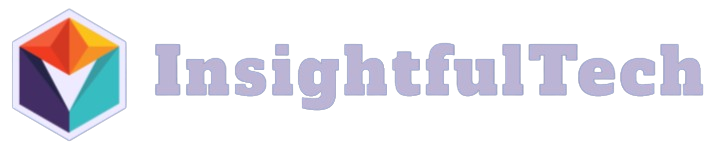Introduction
Managing storage on an Android device can be challenging, especially when various files and apps start to accumulate. One effective way to free up space is by emptying the trash. In this guide, we will walk you through the steps to empty trash on Android and offer additional tips to optimize your device’s storage.
Why Emptying Trash is Important
- Improves Performance: Removing unnecessary files can make your device run faster.
- Frees Up Storage: Clearing trash frees up valuable storage space for new apps and files.
- Ensures Privacy: Deleting sensitive files ensures they cannot be recovered.
Step-by-Step Guide to Empty Trash on Android
1. Emptying Trash in the Gallery App
The Gallery app often retains deleted photos and videos in a ‘Trash’ or ‘Recently Deleted’ folder for 30 days before permanently deleting them.
- Open the Gallery app.
- Tap on Albums.
- Scroll to find Trash or Recently Deleted.
- Tap on Trash or Recently Deleted.
- Select Empty or Delete All.
2. Emptying Trash in the Google Photos App
Google Photos also provides a trash feature where deleted items are stored for 60 days.
- Open the Google Photos app.
- Tap on the Menu icon (three horizontal lines) in the top left corner.
- Select Trash.
- Tap Empty Trash.
- Confirm by tapping Delete.
3. Using File Manager
Most Android devices come with a built-in file manager that allows you to manage, move, and delete files.
- Open the File Manager app.
- Navigate to the Trash or Recycle Bin.
- Select the files you want to delete.
- Tap on Delete.
- Confirm the deletion.
Table: Statistical Data on Storage Optimization
| Type of Storage Cleanup | Potential Storage Freed |
|---|---|
| Emptying Trash in Gallery | Up to 5GB |
| Emptying Trash in Google Photos | Up to 15GB |
| Using File Manager | Depends on the number of files |
Additional Tips to Optimize Storage
- Uninstall Unused Apps: Periodically check and remove applications you no longer use.
- Clear Cache: Go to Settings > Storage > Cached Data and clear the cache periodically.
- Use Cloud Storage: Store photos and documents in cloud services like Google Drive or Dropbox.
- Move Data to SD Card: If your device supports it, move apps and data to an SD card.
Conclusion
Regularly emptying the trash on your Android device is crucial for optimal performance and storage management. By following the steps outlined in this guide and adopting additional storage optimization practices, you can keep your device running smoothly and efficiently.