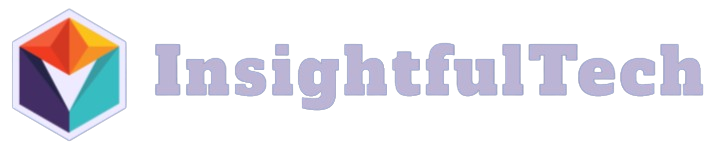Understanding iCloud Notes Recovery Options
Accidentally deleting important notes can be stressful, but Apple’s iCloud service offers several ways to recover your deleted notes. This comprehensive guide will walk you through various methods to restore your iCloud-synced notes and help prevent future data loss.
Recently Deleted Notes Recovery
The simplest way to recover deleted notes is through the Recently Deleted folder. Here’s how:
- Open the Notes app on your iOS device or Mac
- Tap on the back arrow or sidebar to view your folders
- Look for the “Recently Deleted” folder
- Select the notes you want to recover
- Tap “Recover” or drag the note back to desired folder
Note: Recently deleted notes are kept for up to 30 days before being permanently removed.
Recovering Notes from iCloud.com
If you can’t access your device, you can recover notes through iCloud.com:
- Visit iCloud.com and sign in with your Apple ID
- Click on “Notes”
- Look for the “Recently Deleted” folder in the sidebar
- Select the notes you want to restore
- Click the recover button to restore them
Using Time Machine Backup (Mac Users)
For Mac users who maintain Time Machine backups:
- Connect your Time Machine backup drive
- Open Time Machine while in the Notes app
- Navigate to the date when your notes existed
- Select the desired notes
- Click “Restore” to recover them
Recovering from an iCloud Backup
If other methods fail, you can restore your entire device from an iCloud backup:
- Go to Settings > General > Reset
- Choose “Erase All Content and Settings”
- Follow the setup process
- Select “Restore from iCloud Backup”
- Choose a backup from before the notes were deleted
Important: This method will restore your entire device to the backup’s state, not just your notes.
Prevention Tips for Future Protection
To avoid losing important notes in the future:
- Enable iCloud sync for Notes in your device settings
- Regularly check that sync is working properly
- Create manual backups of important notes
- Consider using additional backup solutions
- Be careful when deleting notes or folders
Troubleshooting Common Recovery Issues
If you encounter problems during recovery:
- Verify your internet connection
- Ensure you’re signed in to the correct iCloud account
- Check your iCloud storage space
- Force quit and restart the Notes app
- Update your device’s operating system
Additional Recovery Considerations
Keep these important points in mind:
- Recovery success depends on how long ago the notes were deleted
- Some notes may be recoverable even after the 30-day period
- Shared notes may require different recovery steps
- Contact Apple Support for additional assistance if needed
Best Practices for Note Management
Implement these practices to better manage your notes:
- Organize notes into relevant folders
- Use tags for easy searching
- Regularly review and clean up unnecessary notes
- Export important notes as PDFs for backup
- Test the recovery process periodically
Understanding iCloud Storage and Sync
To ensure successful note recovery:
- Maintain sufficient iCloud storage space
- Keep your devices updated
- Monitor sync status regularly
- Understand how notes sync across devices
- Know your backup options and limitations
By following these comprehensive steps and guidelines, you can successfully recover your deleted iCloud-synced notes and better protect your important information in the future. Remember to act quickly when you notice missing notes, as this increases your chances of successful recovery.